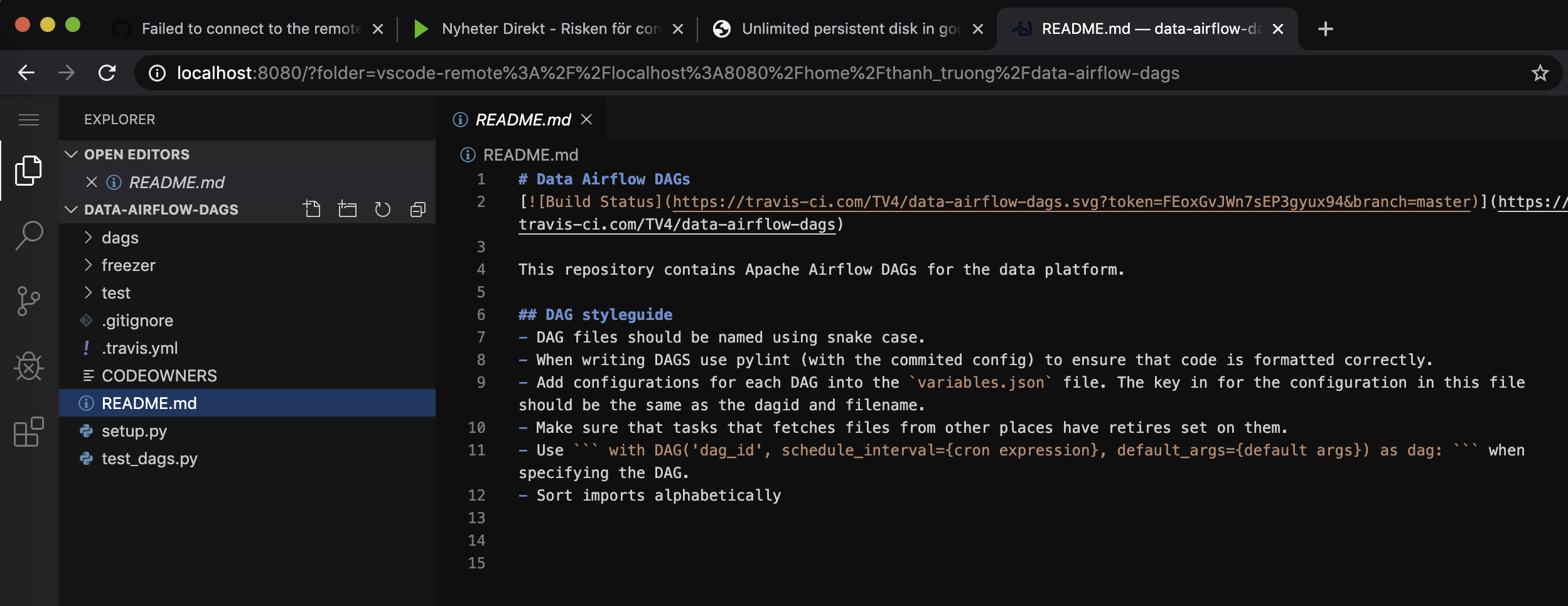Remotely running Visual Studio Code on Google Cloud Shell
Google Cloud Shell: It is a hidden germ that mostly goes under the rader.
Cloud Shell provides you with command-line access to your cloud resources directly from your browser. You can easily manage your projects and resources without having to install the Google Cloud SDK or other tools on your system.
Some keys to take away
- Google Shell is provisoned by e2-small Google Compute Engine
- Limited storage 5G
- But Google Cloud Shell is free for users with a Google Cloud Platform account.
- It is secured
- It has most of command line tools ( gcloud, mvn, git, ..) and text editors (nano, vim, emacs, etc) which are all that you need
- It supports Java, Python, PhP, .NET, Go
Starting Google Cloud Shell
- Option 1 - via Google Cloud Console
- Open a webbrowser and visit http://console.cloud.google.com/ and switch to your project of choice
- Click on the icon
\>on top
- Option 2 - via Google Cloud Shell command line
- Currently, this works only with
gcloud alpha, sogcloud component install alpha - Then
gcloud cloud shell ssh --dry-run, which shows which dry-runs the login - Then
gcloud cloud shell sshto start a Google Cloud Shell and login.
- Currently, this works only with
# Installing Visual Code on Google Cloud Shell
To do this, I am using > code-server is VS Code running on a remote server, accessible through the browser.
code-server is available at https://github.com/cdr/code-server
The first script named as download_vs.sh is to download a latest code-server binary
#!/bin/bash
export VERSION=`curl -s https://api.github.com/repos/cdr/code-server/releases/latest | grep -oP '"name": "\K(.*)(?=")' | head -n 1`
#wget https://github.com/cdr/code-server/releases/download//code-server-linux-x64.tar.gz
wget https://github.com/cdr/code-server/releases/download/2.1698/code-server2.1698-vsc1.41.1-linux-x86_64.tar.gz
tar -xvzf code-server2.1698-vsc1.41.1-linux-x86_64.tar.gz
cd code-server2.1698-vsc1.41.1-linux-x86_64
Then the second script named as run_vs.sh is to start Visual Code
#!/bin/bash
cd code-server2.1698-vsc1.41.1-linux-x86_64
sudo ./code-server --no-auth --auth 'none' --port 8080
Accessing Visual Code from a browser
-
Option 1 - via Google Cloud Console There is an icon
Web previewto launch another web tab to interact with the Visual Studio. If there is an error saying that the address could not be found, please remove the parameterauther -
Option 2 - via Google Cloud Shell command line
#!/bin/bash
gcloud alpha cloud-shell ssh --ssh-flag="-L 8080:localhost:8080"
This opens a connection to the Google Cloud Shell server, and forwards any connection to port 8080 on the local machine to port 8080 on the Google Cloud Shell server.
Enjoy !!!